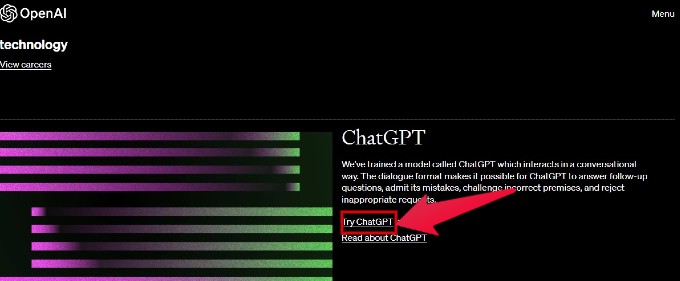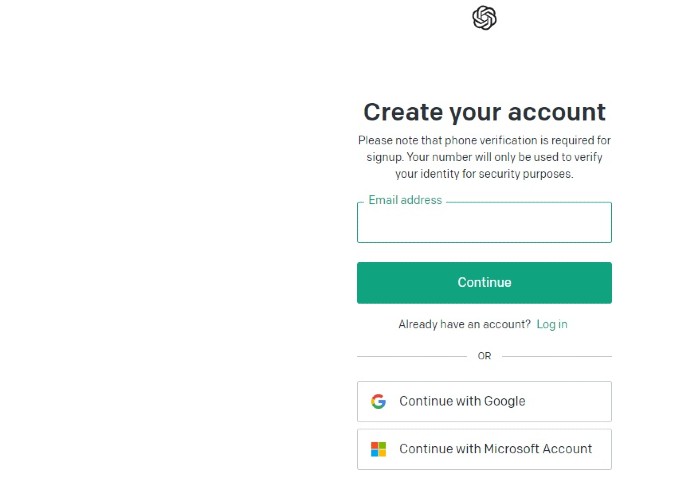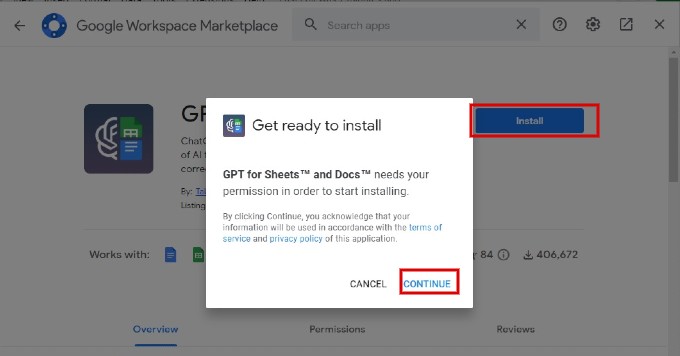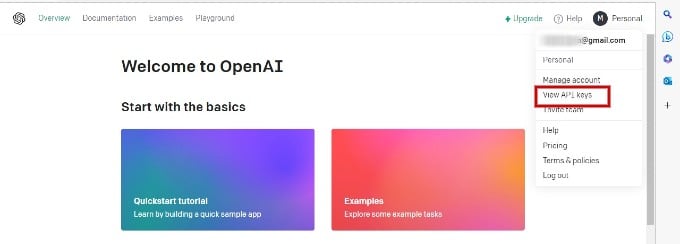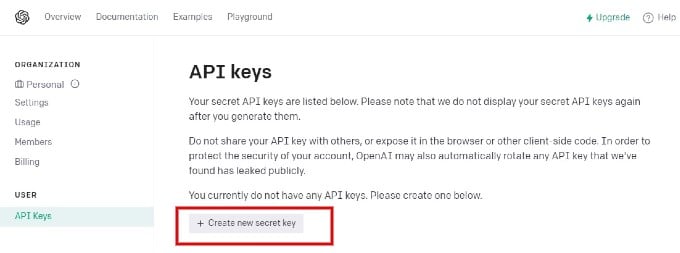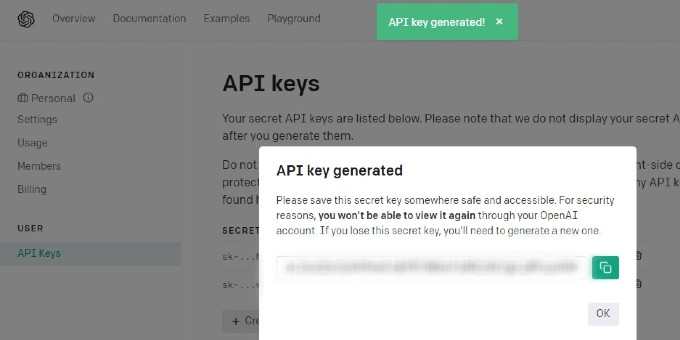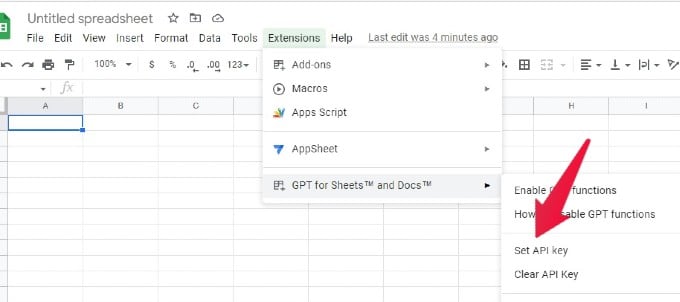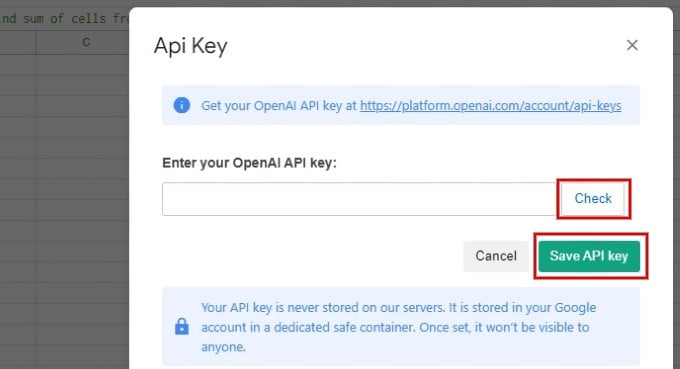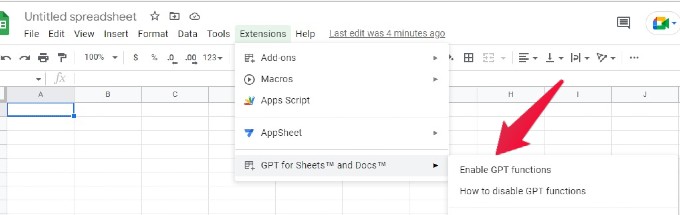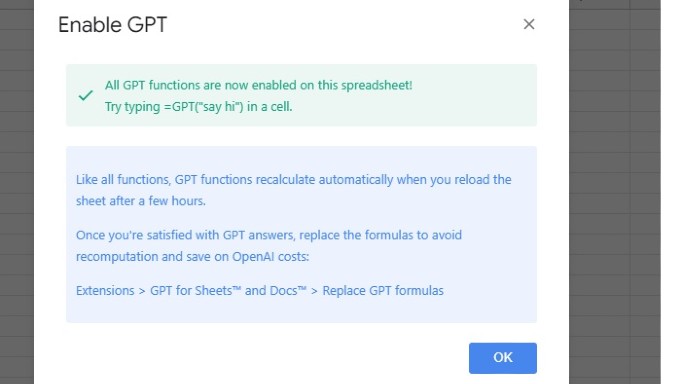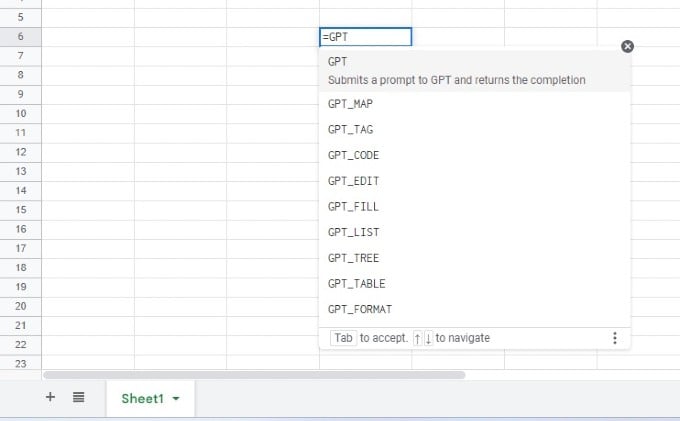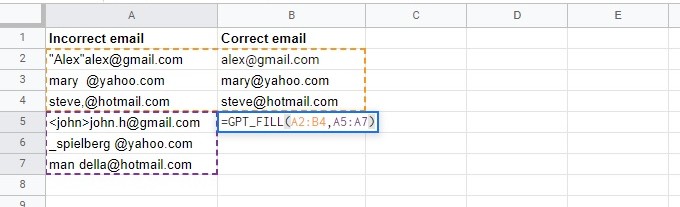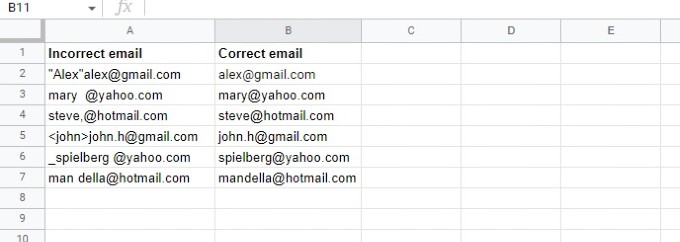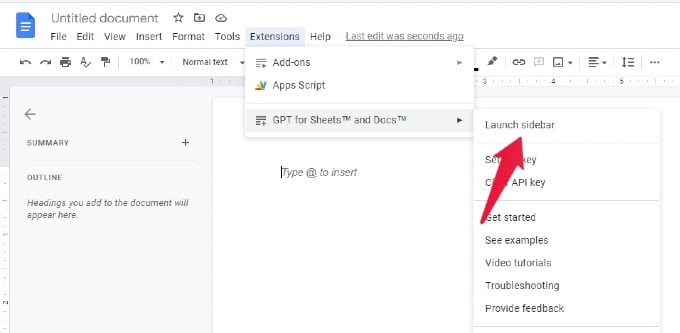In this article, we’ll provide a step-by-step guide on how to use ChatGPT in Google Sheets and Docs, highlighting its key features and capabilities along the way.
Is ChatGPT Free?
To use ChatGPT, you need to have access to its API which is not yet released to the public by its developer Open AI. However, However, Open AI offers access to GPT-3 API using the ChatGPT is built. Access to GPT-3 API is limited to a certain amount of free credits. After that, you need to pay to get more credits. Of course, you can send hundreds or even thousands of requests using the free credits.
Step 1: Create an Account with Open AI
First, you need to create an account with Open AI which is absolutely free.
Step 2: Install ChatGPT Addon For Google Sheets
To use ChatGPT, you need to install the GPT for Sheets and Docs Add-on. Let’s see how to do that. Now, the Add-on has been successfully installed.
Step 3: Set up API Key in Google Sheets
Before using the ChatGPT Addon, you need to add the API key from your OpenAI account in the Google Sheets. Only then you can use the ChatGPT features.
Generate API Key in Open AI Website
Save API Key on Google Sheets
Step 4: Enable ChatGPT on Google Sheets
To integrate and use the functionality of ChatGPT on Google Sheets, you need to enable that feature. Let’s see how to do that. After a few seconds, a success message will pop up confirming the integration of ChatGPT.
How to Use GPT Functions in Google Sheets
You can use the GPT functions for cleaning, editing, summarizing and more. To know the list of all GPT functions, just type GPT_ on any cell. Let’s say you have a database of emails stored in Google Sheets and they need to be formatted properly. This kind of cleaning can be done using the GPT_FILL function. You need to show the wrong and correct format by selecting the relevant cells. Then, the function will automatically correct the list accordingly. In this example, the function is written as GPT_FILL(A2:B4,A5:B7). The values A2:B4 indicates the sample of incorrect and correct data. Based on that, the data A5:B7 will be formatted. Can you see it? The values in column B have been formatted correctly based on the sample data set.
How to Use ChatGPT on Google Docs
You can use ChatGPT in Google Docs to summarize, translate, fix grammatical/spelling errors etc. Also, you can get the help of GPT to create a new email, blog post or speech. Since the API key is already added to Google Sheets, you don’t need to configure anything on Google Docs to use GPT functions. Using ChatGPT on Google Sheets and Docs can be a game-changer for your productivity and collaboration. With the power of AI, you can get instant answers to your questions, streamline your workflow, and enhance your overall Google Workspace experience. In this article, we’ve provided a step-by-step guide to using ChatGPT on Google Sheets and Docs. We’ve highlighted the key features and capabilities of ChatGPT, making it easier for you to leverage its full potential. Whether you’re a student, professional, or anyone in between, ChatGPT can help you work smarter, not harder. So, why wait? Start using ChatGPT on Google Sheets and Docs today and see how it can transform the way you work. With its ability to provide quick and accurate answers, you’ll save time and boost your productivity like never before. Notify me of follow-up comments by email. Notify me of new posts by email.
Δ