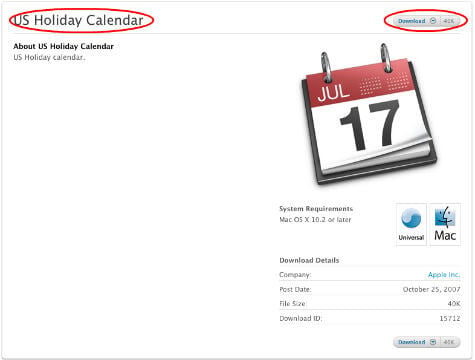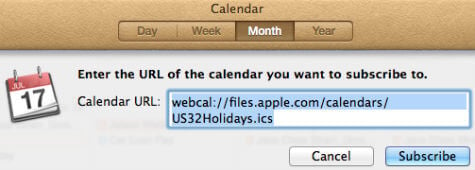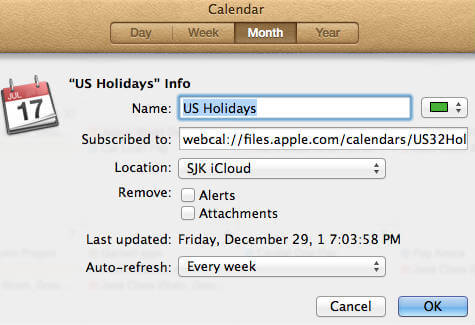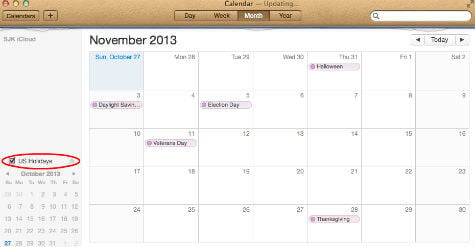Once you add your calendar into iCloud, then it will reflect on all your devices that configured with the same iCloud account and update automatically. You don’t want to buy and apps or need any additional installation on Mac. You can download the iCal of your country holiday and start to subscribe to your iCloud account. That will show you auto updated holiday calendar on your MAC calendar. First, open your Calendar Application on your MAC > Help > Find Calendar Subscriptions. This will take you to the Apple download page with plenty of calendars based on different country and faith or based on other occasions.
You can pick your country calendar from this list and start download to your MAC first. If you want to directly of to this page, please click on this link here Apple Calendars.
Once you download the calendar, click on the file to open and it will open in your calendar application. Please click on the subscribe button to confirm to add the calendar into your MAC Calendar applications.
Next window will offer you to customize the calendar as usual like name, color, location, attachments and all other fancy things. You can set the refresh period, and it will auto refresh and update the changes automatically.
You are done with the calendar import. Since this calendar is the subscribed calendar, it will automatically update the changes if anything happens and you don’t want to worry about any future changes. If you couldn’t find the required calendar, you can Google for the iCal format calendars and add to your MAC as per your choice. Please see here a classic example of adding A beautiful weather forecast on Mac iCal Calendar. Notify me of follow-up comments by email. Notify me of new posts by email.
Δ