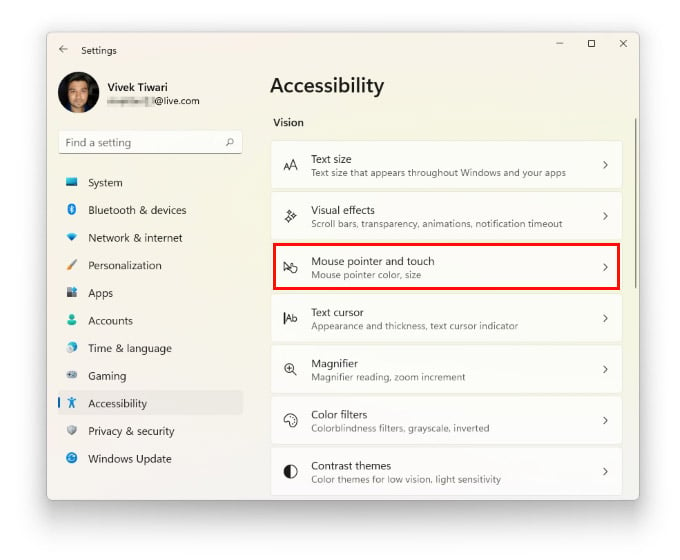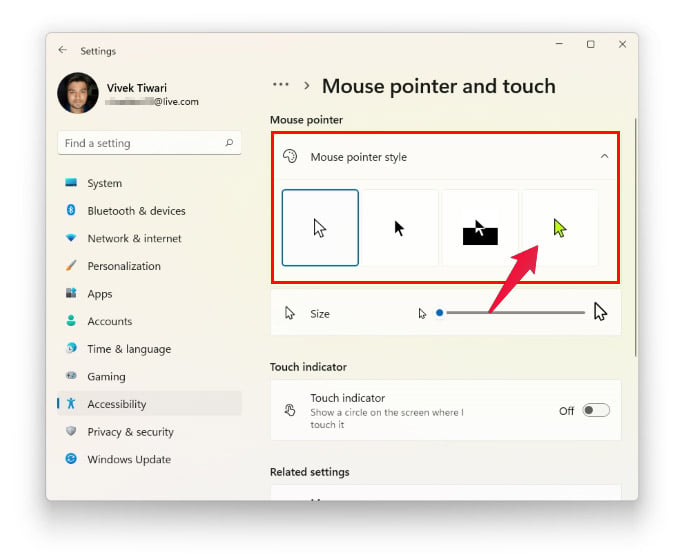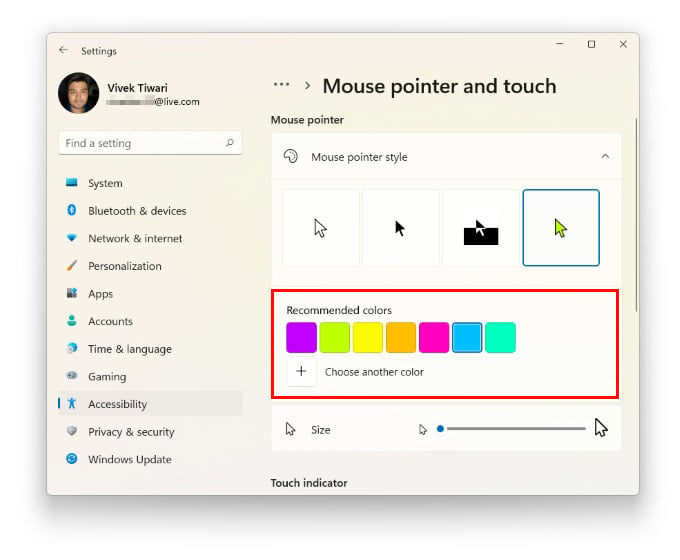The options are obviously limited. In Windows 11, these optional cursor themes are meant to be useful rather than look fancy. If you have trouble finding the default white cursor at times, you can make it black, for instance. Windows 11 also lets you pick any other color that you prefer.
Change Cursor in Windows 11
It isn’t quite like custom cursors in Windows that you can get from third-party cursor themes. As mentioned already, it isn’t meant to be that. But if you’re looking for some custom cursors in Windows 11 without installing anything, this is a good option.
That’s all you have to do, and that’s pretty much all you can do. You can, of course, also change the cursor size using the slider located right below the cursor appearance section.
Apart from changing cursor appearance from settings, you can switch the overall cursor appearance by installing third-party ones as well.
Keep in mind, there’s a reason these settings are located under accessibility. They’re here to aid people with visual issues. Although, that doesn’t mean you can’t have some fun and change cursors in Windows 11.
Notify me of follow-up comments by email.
Notify me of new posts by email.
Δ