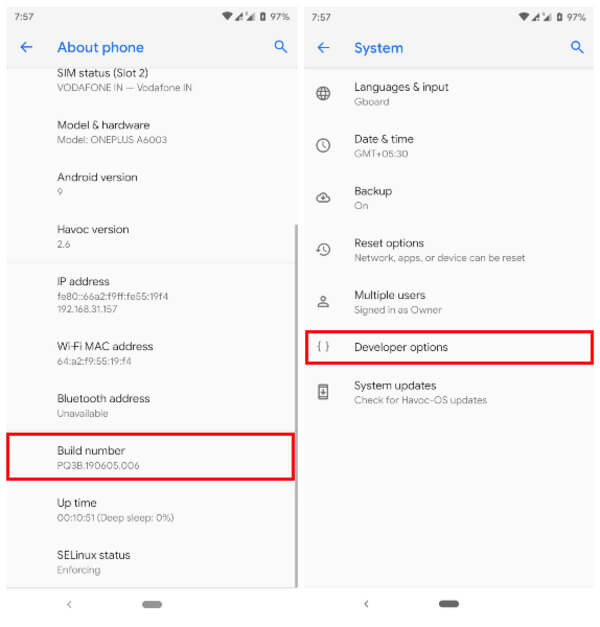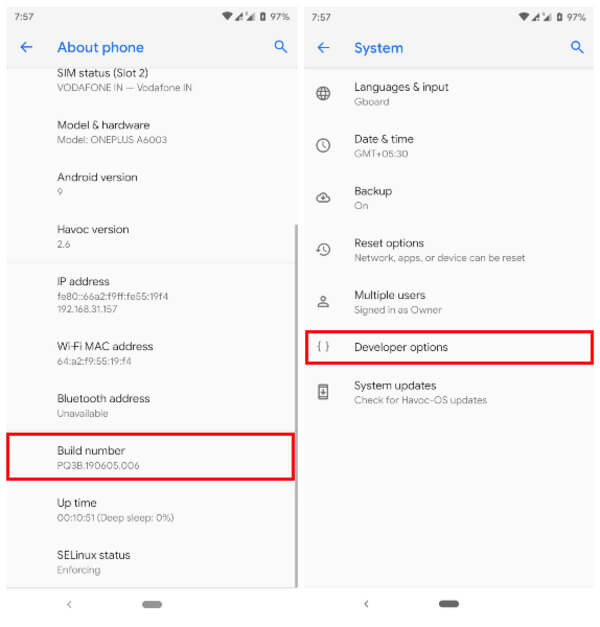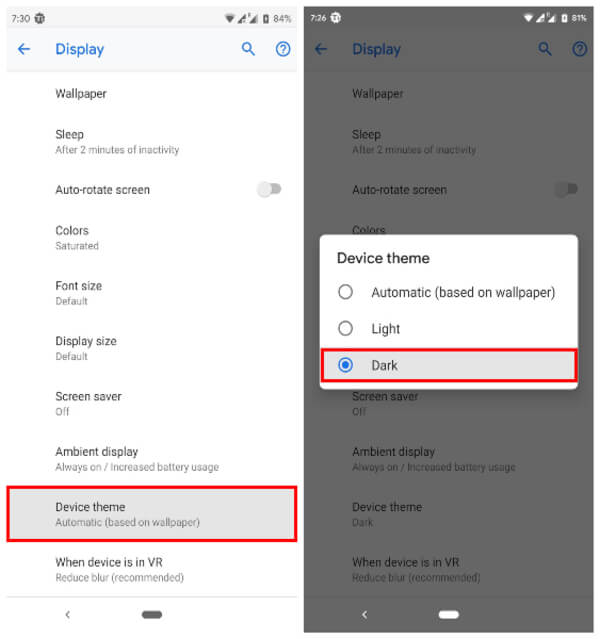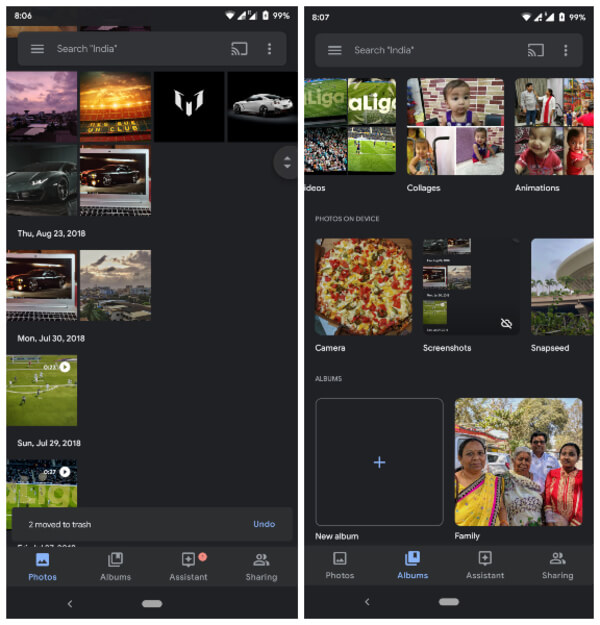You can enjoy the benefits on dark mode on Google photos if you can do some minor tweaks on your Android phone, let’s see;
Requirements for Google Photos Dark Mode
In order to enable dark mode on Google Photos, your Android device must be running Android 9.0 Pie or higher. If it is, follow the steps below to make sure you fulfill the other two requirements.
Get the Latest Version of Google Photos App
The dark mode is only available on Google Photos version 4.17 or higher. For most people though, the dark mode only works with version 4.18 or above. Regardless, Google Photos is currently on version 4.19 on the Google Play Store. If you’ve not updated the app yet, head to the Google Play Store and update it. Alternatively, you can sideload the APK from APKMirror and install it normally. Links to the Google Photos Play Store page and APKMirror page are given below. Download: Google Photos (Play Store) | Google Photos (APKMirror)
Unlock Developer Options on Android
All the other Google Apps that have received a dark mode have a toggle to turn it on or off somewhere in the app’s Settings. That’s not the case, however, with the Google Photos app. The dark theme or light theme on the Google Photos app depends on the system-wide night mode toggle in Developer options.
This is also why you’ll need Android 9.0 Pie or above since the toggle is not available on older Android versions. Developer options are hidden by default, however. To enable them, go to Settings > About phone and tap on the Build number 7 times in quick succession. You should then see a toast message saying, “You’re now a developer.”
Enable Dark Mode on Google Photos App for Android
There is a slight difference between the devices for enabling dark mode on Android. Please see the steps for here for Pixel and other Android devices. Dark Mode on most Google Apps actually uses a dark gray background instead of a true black background. While this is not the most battery friendly choice if your device has an AMOLED display, the darker backgrounds will save some battery at least. For users with LCD screens, this is at least going to be helpful in the dark if not so helpful for the battery life. Keep in mind that the Night Mode toggle in Developer options is a global, system-wide setting. This means any app that uses the Night Mode toggle to determine whether to use light or dark themes will be affected. Currently, this only includes some Google apps like the Google Photos app, Google Calendar, the Google Search app, and widget, etc. Notify me of follow-up comments by email. Notify me of new posts by email.
Δ