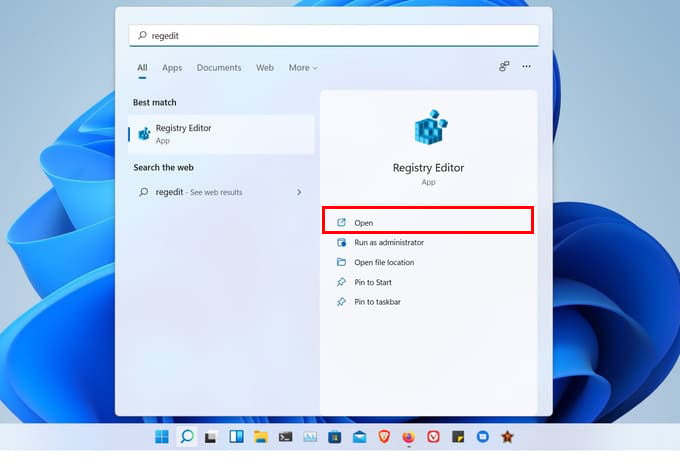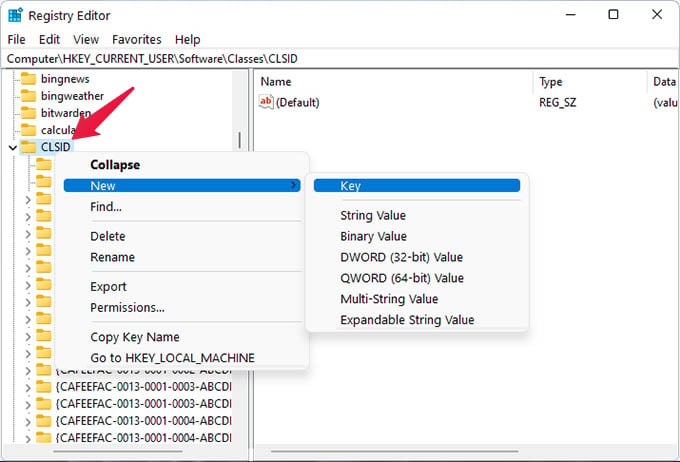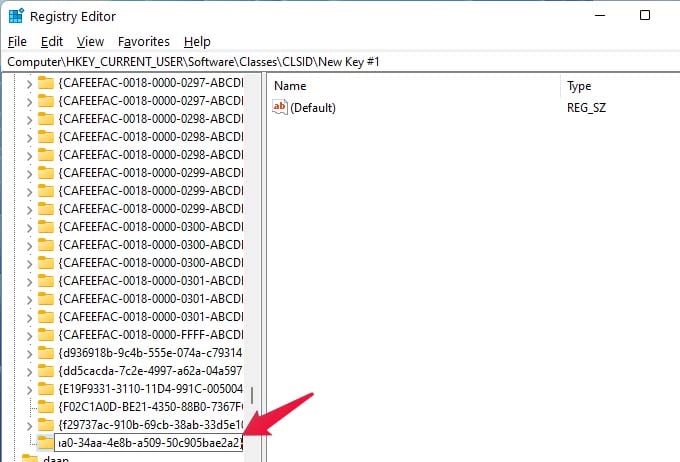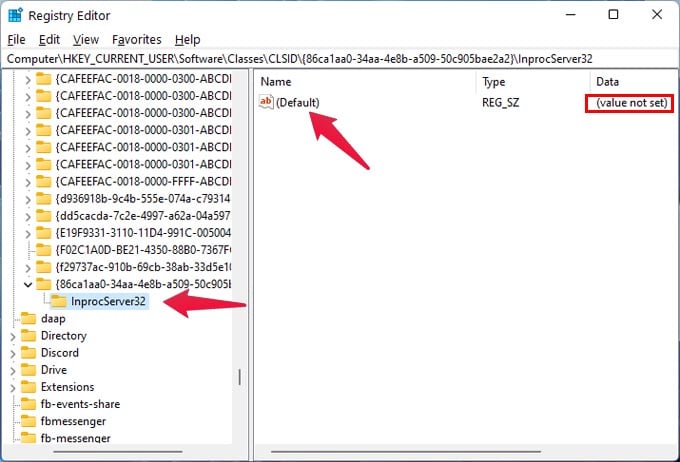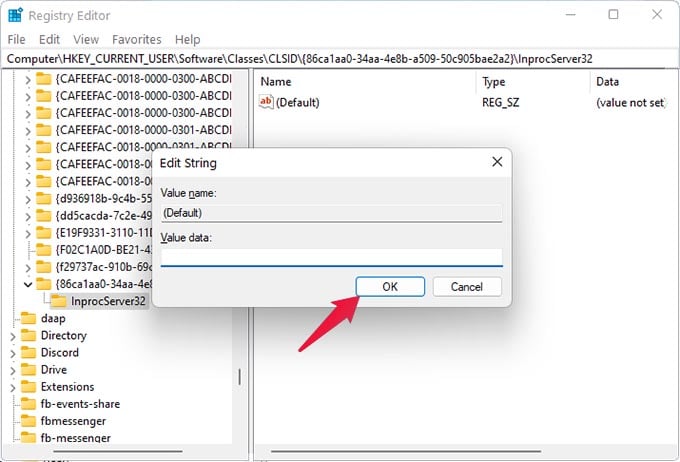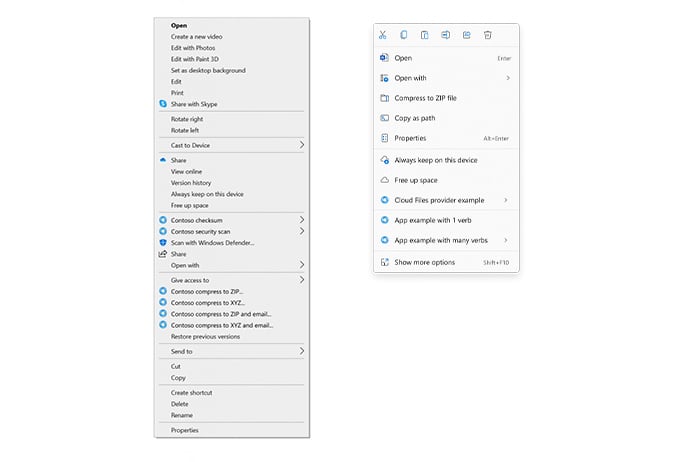Let’s begin.
Restore Classic Right-Click Menu in Windows 11
To be fair, you can still get access to the classic context menu from your PC when you need it. You just have to click Show more options in the new context menu. You can also press Shift + F10 or the keyboard menu button, if yours has one, to bring up the Windows 10 right-click menu in Windows 11. These aren’t ideal solutions, but until apps port over to the new menu, this is how the old Windows 10 context menu will live on. If you rely on the classic context menu from previous versions of Windows, that extra click required to access it will quickly become tedious. This is how you can restore nd enable the classic, full context menu in Windows 11 and get rid of the new one. When you sign in again, right-click on any files or folders, and you should see the classic full context menu in Windows 11. You can also restart Explorer from the task manager instead of signing out.
Windows 11 Right-Click Menu Is an Improvement
Windows 10 was a major improvement over the disasters that were Windows 8 and 8.1, and it was better than Windows 7. It still had retained a Windows “feature” that is getting more and more obvious as Microsoft moved from one design language to another. That feature is the presence of multiple designs on the same OS. The context menu, for example, has remained pretty much the same. It did receive minor tweaks in Windows 8 and 10. But it never adopted the Fluent design adopted by context menus in the taskbar and Start menu and other apps. So, now with the redesign, that’s one less thing on Windows that looks like it’s from 1998. At first, it may seem like the new context menu is a regression. Especially when you constantly need the classic Windows 10 right-click menu in Windows 11. But the Windows 11 context menu has been re-written from scratch, not only to look good but also to solve a problem. The old context menu used up till Windows 10 could get packed very easily. If you use just a few apps that add options to the context menu, you know how long it can get. There can be several extra options from your cloud service, from your archive utility such as WinRAR, VS Code, Skype, and any number of other apps. Often, you only need the basic options like Copy, Paste, Rename, and these get lost in that long list. These options are easier to find with the new context menu redesign. This will stay true even as more apps get updated to work with the new right-click menu in Windows 11. Notify me of follow-up comments by email. Notify me of new posts by email.
Δ