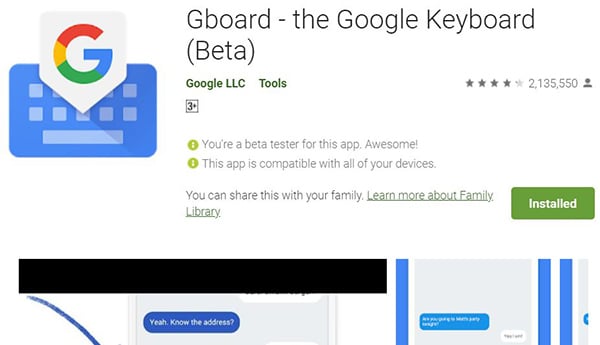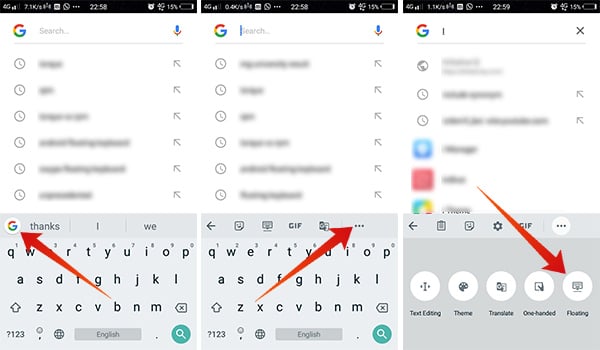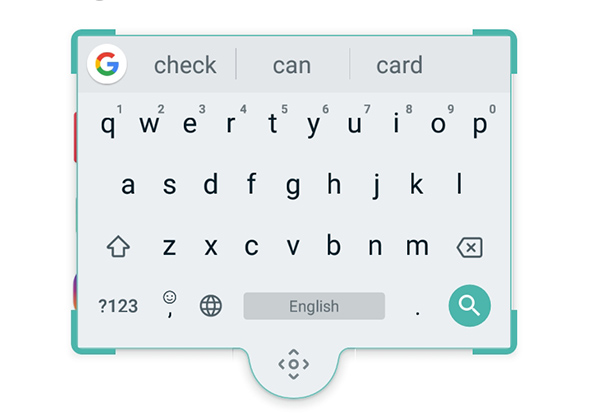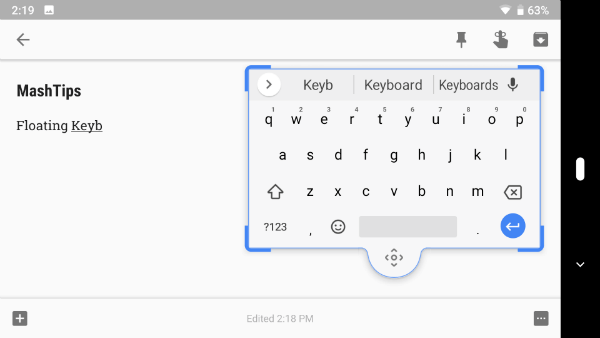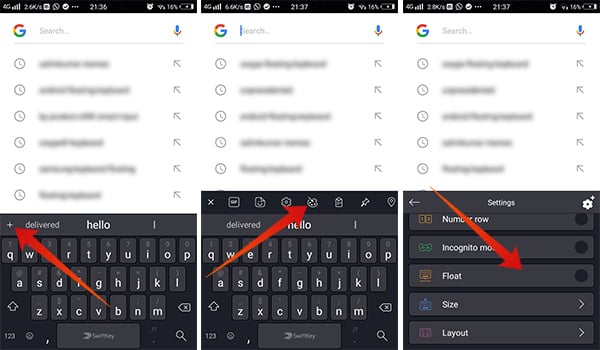Here is a complete guide to get and use the Google Floating Keyboard through Gboard app on your Android smartphone.
How to Get Floating Keyboard
The Floating keyboard is the latest addition to Google’s Gboard Virtual Keyboard app for Android smartphones, incorporated with version 7.6. Since the iOS devices do not support drawing over other apps and floating widgets, the Gboard does not support the floating keyboard feature for iPhone users. Eligible Android smartphone users can get the feature at no cost but at a cost of an update.
To get the feature, you need to update your Gboard app to the latest version, i.e., version number 7.6. You can also check if you are running the latest version by going to the Gboard app: Open Gboard app > Three dots menu icon > About. Under the Current version, you need to verify that it is at least 7.6.x.x.xx or above. If you still not getting the right version, you are free to get the latest one from APK Mirror or similar third-party APK stores. You can also try the Beta versions for the Gboard app to get the latest features including the Floating Keyboard option.
How to Enable and Use Floating Keyboard in Gboard
Google Gboard comes with many features. The fact is, most of them are hidden under the “G” icon, which most of the users do not notice at a glance. As a typical smartphone user, you might not even have noticed or touched the Google icon at the top left corner of your Gboard app. It is where all the secret options hide, therefore the Floating Keyboard option. The Floating keyboard is simply not a separate app or separable feature. The Gboard app itself undocks from the bottom and floats on top of any app, making touchscreen typing more comfortable.
Your keyboard will then undock from the bottom panel and floats on the screen. It also allows users to resize the keyboard interface and move the entire keyboard across the screen. You can tap the “Move” button at the bottom of the floating keyboard to move it along the screen and touch & drag the resize markers on the corners to increase or reduce the size.
In order to dock back the Gboard interface t the screen as normal, do as follows.
Tap on the Google icon > More > Tap Floating Keyboard button again. OR Tap and drag the floating keyboard to the bottom of the screen and release. It will expand and exit the floating state.
Now the entire keyword returned to the previous stage and you can use the keyboard as a regular keyword on a fixed position.
Floating Keyboard Features
The Goard is getting frequent updates from the past several months, and the latest one as mentioned is the Floating Keyboard. So, when you enter into the floating keyboard section you might doubt the standard features and usability. Luckily, it does not affect your usual typing speed and convenience in everyday usage. The floating keyboard simply replicates the real Gboard interface into the floating frame with all the features encapsulated. You still can use the glide typing, voice typing, handwriting, google search, etc. The floating keyboard does have a multilingual support as well. The resize feature lets you make it handy for your day-to-day usage, which would make you feel less boring texting.
Alternatives to Floating Gboard
Currently, the best app to use the Floating Keyboard as your virtual android keyboard is Gboard. Way before the Google, the Nuance released the Swype keyboard as an unprecedented attempt to re-brand the texting tools on Android platform. Nuance Swype Keyboard came with a floating Keyboard option for all Android versions. But, the company discontinued the Swype Keyboard back in February 2018 and is no longer available as a package from the Google Play Store. Still, its working APKs are available on the internet. The best, working alternative method to use the Floating Keyboard other than Gboard is the Microsoft-owned SwiftKey. The SwiftKey app for Android adds-up the floating keyboard option, keyboard resize, and many other features in a nutshell. In order to enable and use the floating Keyboard in SwiftKey, follow the steps.
Similar to the Gboard, the SwiftKey also allows users to drag the keyboard across the screen. Also, you can dock it back by dragging it to the most bottom edge. One of the major things to notice with the Gboard’s Floating Keyboard is that it works more native. There will be no app crashes or compatibility issues with their Floating Keyboard option on any version of Android running smartphones. With the rest of the features, in addition to the newest Floating Keyboard, Gboard is becoming the favorite Keyboard app for Android users. The same feature is said to roll out to many other keyboard apps including Samsung Keyboard (for Samsung devices only). Plus, other third-party virtual keyboards like SwiftKey, Go Keyboard, etc. might add the Floating Keyboard as a feature soon. This floating keyboard is coming as pretty handy when you want to move around your keys to get a better display of videos or images, while you do some image editing or document drafting. Notify me of follow-up comments by email. Notify me of new posts by email.
Δ