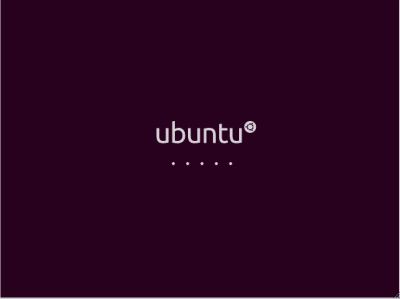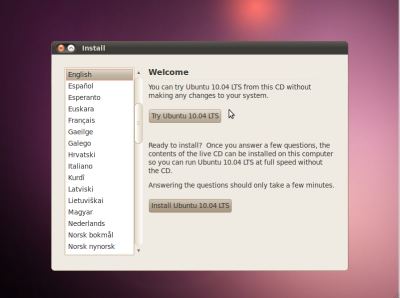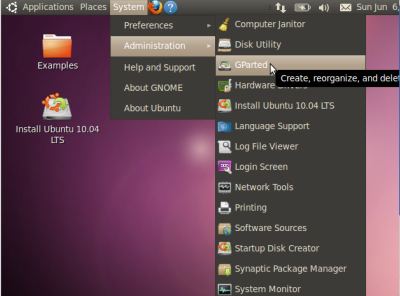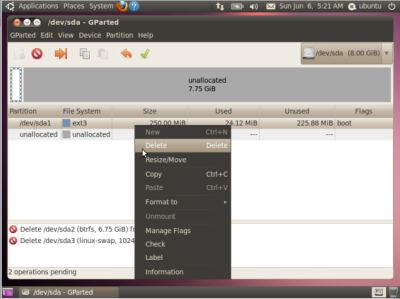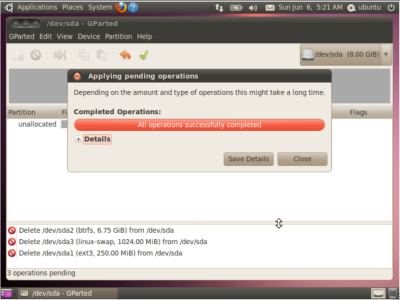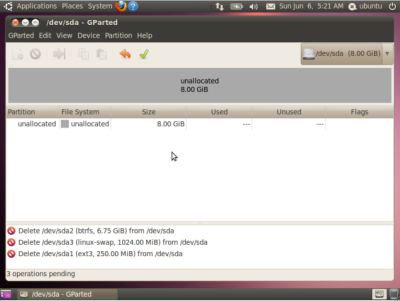Sometimes you need to reformat to different sizes and install different OS to each partition. These steps are applicable when you want to clean your hard disk before installing any operating system. Also read: How to Completely Uninstall Programs on Mac? Here is the step by step instructions. Remember…. You will loose all data on the hard disk. Back up your data before you start. Step 1: Create any Linux based Operating System CD / DVD / Pendrive (ie. a rescue disk). In this case, I used a Ubuntu OS. Here is the download link. Step 2: Run Ubuntu CD / Pendrive as a boot disk.
Step 3: Select the option ‘Try Ubuntu XXXX’
Step 4: Select System>Administrator>GParted
Now you can see all the partitions on the system. In my case, this picture is the partition from MeeGo installation.
Step 5: Select any partition and delete it. (for swap partition you must right click on it, select swap off, then delete)
Step 6: After deleting all the required partition, click on the ‘Apply’ on the top.
You are done. Now you got an unallocated empty hard disk.
You have to partition to the required format (ie. NTFS for windows) and size before installing new Operating System. Notify me of follow-up comments by email. Notify me of new posts by email.
Δ