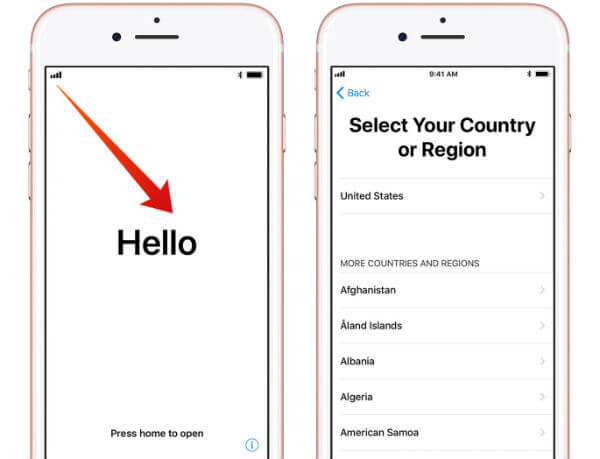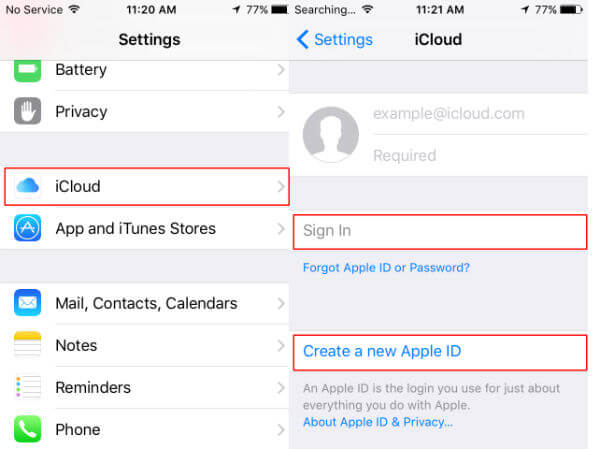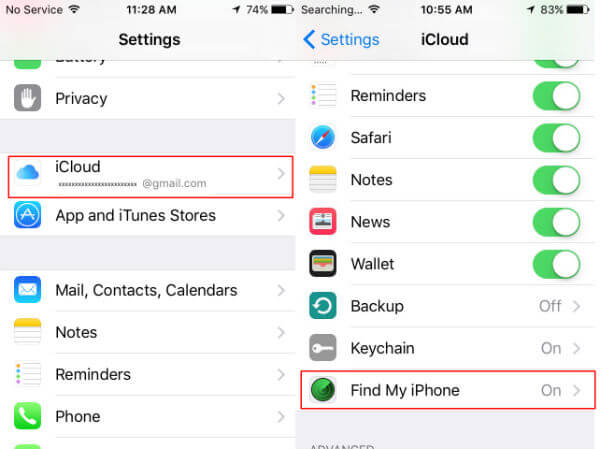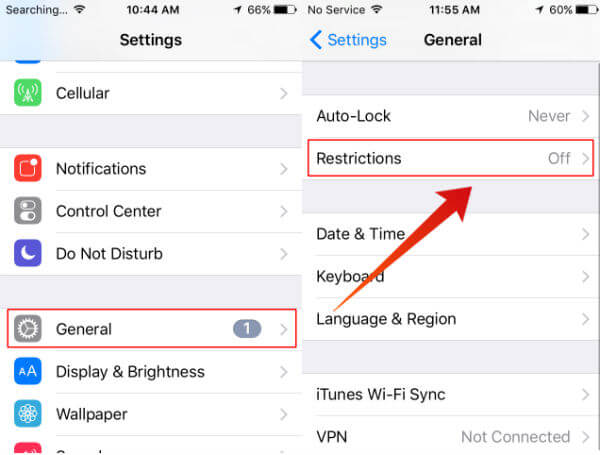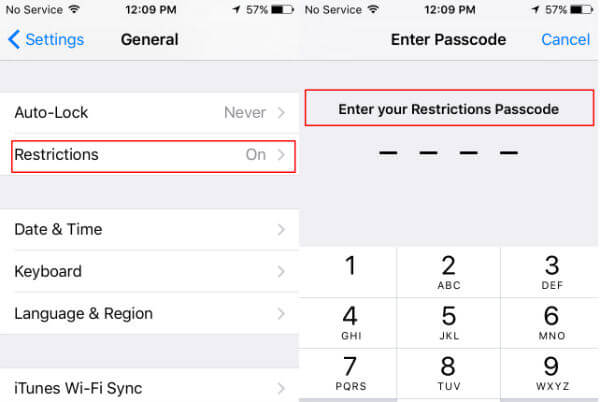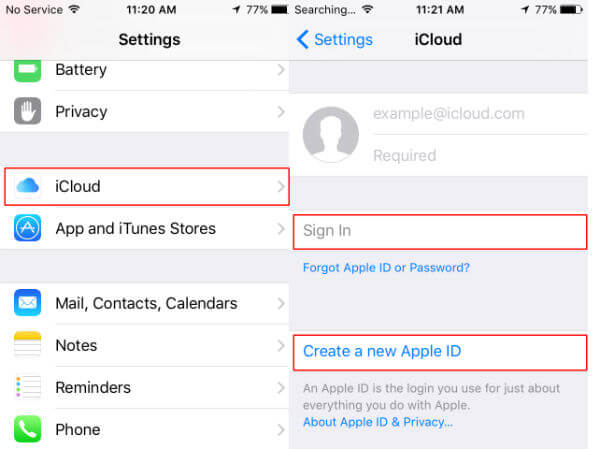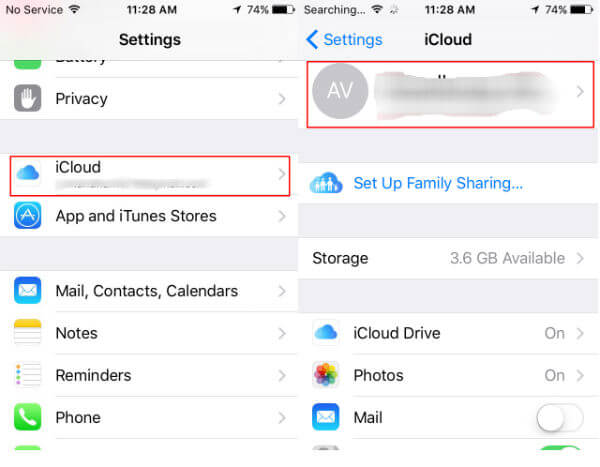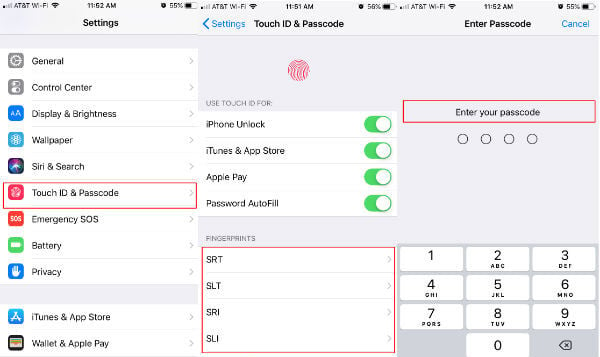Hence, as a buyer, you should make sure the following PINs are disabled immediately once you get the iPhone.
Make Sure iPhone Screen is Unlocked
Let’s assume that you are switching ON used iPhone (newly bought) for the first time. What would you expect? An unlocked screen? Yes, Of course. If the seller already did a factory reset of the iPhone, the screen should be unlocked by default without entering a passcode. Ideally, it should show a welcome screen saying ‘Hello’.
Instead, if it asks for the passcode, then you should contact the seller immediately to get the passcode or do a hard reset and clear all passwords. There is no option to unlock your iPhone without passcode in the first phase. Instead of doing a factory reset, if you both agree to unlock the phone, then you have to make sure that all PINs are unlocked on the iPhone before you pay for it. Also Read: 11 Used iPhone Hardware Checklist Should Perform Before Buying
Check if Find My iPhone is Turned Off
Find my iPhone is a security feature to help in finding the iPhone if it is lost or stolen. The option will be visible only after you set up the iCloud account. Ideally, you should not see that option on your iPhone till you create the iCloud account. To check that, navigate to Settings>iCloud.
If the seller has not signed out of the iCloud properly, then you will see the text Find my iPhone under Setting->iCloud. Your screen will look like the one given below.
The solution to turning off “Find My iPhone required an iCloud password. Yo have to contact the seller immediately to remove the old iCloud account from your iPhone.
Check if Restrictions are Disabled
Restrictions are an access control feature available on the iPhone. With Restrictions turned on, you can block the access to apps, websites, camera, in-app purchases, etc. while using the phone.
When you buy a used iPhone, you have to make sure that the restrictions feature is disabled on your iPhone. For that, navigate to Settings->General and check if the field ‘Restrictions’ is set to ‘Off. If the seller had forgotten to disable the Restrictions, your screen will look like the one below.
And, you cannot disable the Restrictions feature without entering the passcode which can be provided by the previous user who set the password. Also Read: 6 Used iPhone Software Checklist Should Perform Before Buying
Check for an Active iCloud Account
In iPhone, all your messages, photos, contacts, etc will be stored on the iCloud account. Without that account, you will not be able to access Appstore, iTunes, iMessage, etc. After buying the phone, you need to check the iPhone is not connected to the iCloud account of the previous owner. To check that, navigate to Settings->iCloud. You should see a screen similar to the one given below.
Here, it displays two options: enter username & password to login to your existing iCloud account or create a new Apple ID. If the seller had forgotten to sign out of the iCloud account, then your screen will look like the one below.
In case if you found an iCloud account on the device, you may not able to back up your device or connect your device to restore contacts that you saved on iCloud. Also, the iCloud account is the standard option to back up your iPhone data and other related information. You don’t need to be stuck on the seller’s iCloud account. Don’t hesitate to contact the seller immediately to remove that account from your phone.
Check if Touch ID is Disabled
Apple introduced the Touch ID feature in 2015 on its iPhone 5S. Instead of entering a passcode, a Touch ID allows you to use your finger ID to unlock the iPhone screen or make a purchase in the App Store, iTunes and more.
Hence, if you are buying an iPhone 5S or other higher versions, then you need to make sure that the Touch ID is set to off and there are no fingerprints stored on the device. To check that, navigate to Settings-> Touch ID & Passcode. If you find any list below the title ‘FINGERPRINTS’, just go ahead and delete all of them. You may again need the iPhone’s main password to delete or add those fingerprints.
Check iPhone PINs Unlocked
Do you wish to own an iPhone but can’t afford to buy a new one? Don’t worry. You are not alone. A lot of people are unable to buy a new iPhone because of its high cost. That’s why they prefer to buy used iPhones either online or at a physical store. And, the good thing is that not only you can save at least $200 from buying used phones, but also you can get the feel of Apple’s magic device on your fingers. Will the quality of the second-hand iPhones be the same as the new ones? Yes, Of course. You won’t face any kind of issues related to the performance provided you are buying the phone from trusted sellers. If you are buying the phone from a physical store, then you can test the handset to check if it is working properly or not. However, if you are buying the used iPhone online, then you won’t be able to test the device before making the purchase. That’s why you need to contact the seller to find additional information like iPhone IMEI Number & Serial Number., warranty, etc. to make sure that the iPhone is genuine and not a lost or stolen one. Whether you are buying a used iPhone online or at a physical store, just make sure that the seller is authentic and a trusted one. Before you pay for the used iPhone, make sure it is performed a factory reset by the seller. Otherwise, you may end up buying fake or stolen iPhones. It is always good to shortlist 4 or 5 sellers and evaluate them before making a final choice. Don’t forget to read the reviews of the other buyers who had bought an iPhone from them in the past. It would be really helpful for you to take a final decision. By keeping a separate checklist to check the iPhone hardware and software, you can feel confident that you have made all the checks before buying the used iPhone. Notify me of follow-up comments by email. Notify me of new posts by email.
Δ