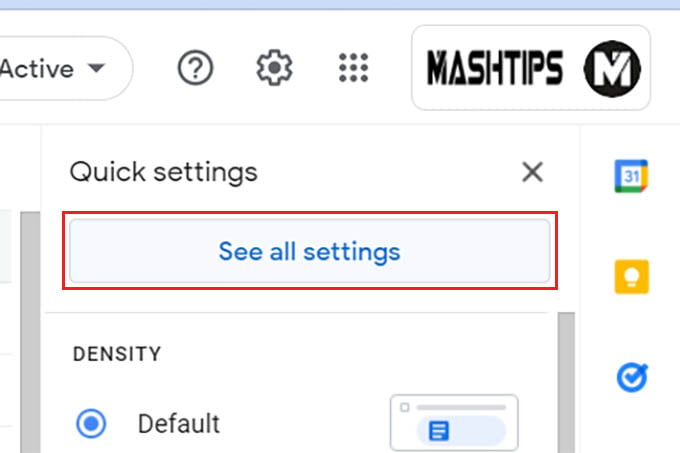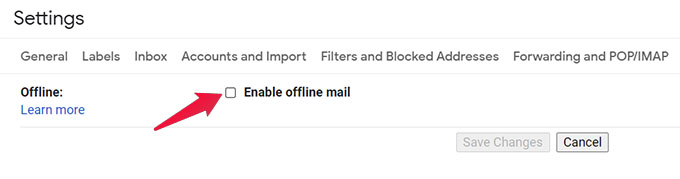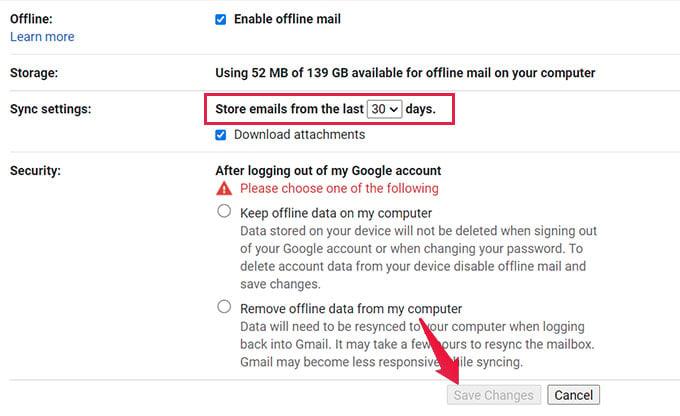Let’s see how you can access your Gmail inbox, and compose replies without having internet connectivity from your PC or Mac.
How Gmail Offline Mode Works
You no longer require an active internet connection to use Gmail; you can now access your inbox offline. All your emails will be downloaded and stored locally within your browser, making them available for you to access whenever you like. This is similar to Google Sheets & Docs offline which lets you edit and download word documents for free even if you are in a remote place without access to the internet. The offline mode in Gmail makes it possible to work on your emails even if you don’t have internet access, such as while traveling or relaxing on a beach. In order to maintain your privacy while using a computer that is not your own, you have the option of erasing any data you have entered after you have logged out of the system. The only significant restriction is that if you send an email while you are not connected to the internet, it will be saved in a queue and sent the next time you are connected to the internet. You won’t need to worry about doing this manually because Gmail will take care of it for you automatically. Users will need to go to mail.google.com to make use of this mode. You will need to bookmark Gmail first in order to make it work offline. It is important to note that if your school or work account is linked with your Gmail account, the administrator will need to make modifications.
How to Use Gmail Without the Internet
According to Google, using Gmail without the internet will only work on Google Chrome, and it will only work if you are browsing the web in normal mode and not in incognito mode. If you are an avid Chrome browser user, here is how you can enable Gmail offline and access emails without the internet. First, open Gmail (mail.google.com) computer on your computer using the Google Chrome browser. Look for a gear icon in the upper-right corner and click on it to access the settings. Select “See all settings” from the menu. From the top navigation bar, select the “Offline” tab. To enable offline access to Gmail, you must first go to this page and check the box labeled “Enable offline mail.” You also have the ability to choose the settings that you want for the feature. Google will display the amount of free disk space that is currently available on your computer. You’ll also be able to choose whether or not to keep any offline data on your device. You will be able to select the number of days’ worth of email that you would like to sync to your computer. By default, the value is set to 30 days and you can select as low as 7 days and a maximum of 90 days. After deciding whether you want to keep the data or delete the data when you log out of Gmail, click the button labeled “Save Changes.” This will enable Gmail offline mode on your computer. Your most recent emails will be saved for offline access and kept for a predetermined period of time, ranging from 7 to 90 days when Gmail’s offline mode is enabled. After enabling Offline mode for Gmail, it will take a little bit of time before all your emails get synced to your computer. Once they do, you can access mail.google.com from your Chrome browser even when you have no internet connectivity. Apart from checking old emails, this even lets you compose emails, replies, and forwards as if you are online. Remember that using the Gmail offline mode to send an email will not result in sending an email right away. Instead, it will keep the email in the Outbox folder until you get back online. The emails will be scheduled to send when the internet is back. Google also recommends that users bookmark Gmail in their browsers so that they can easily access the platform even when they are not online. Notify me of follow-up comments by email. Notify me of new posts by email.
Δ